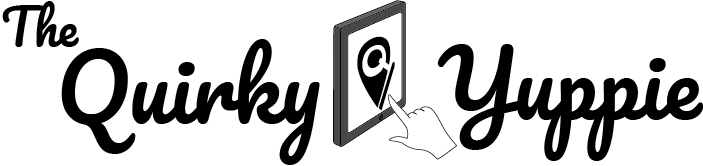Paying Valenzuela RPT through E-Payment Services
Valenzuela seems to be at the forefront of digital transformation especially when it comes to e-payment for government services.
These days, most consumers have turned to E-commerce and cashless transactions. As such, it only makes sense that other sectors follow suit. However, government services seem to be lagging behind in adopting digital transformation, most likely due to legacy systems. Nevertheless, Valenzuela seems to be on the right track as they have introduced the 3S+ Online Services which includes E-Payment.
The LGU of Valenzuela already provided detailed information and FAQs on E-Payment which you can find here. Aside from real property taxes, you can also pay or do transactions related to business permits, certificates, and other important documents online.
With that said, I’ll show the entire process on how I pay our real property taxes in this blog post.
Step 1

Navigate to this page, create an account, and log in.
Step 2

Select “City Treasurer’s Office”.
Step 3

Click on “Register Real Property Unit” if this is your first time using the system.

Enter the “Tax Declaration Number” and the “Latest Official Receipt No.”. This can be found on the upper right corner of your OR. If you’re looking at a code with a larger font, the receipt number is the number in between the letters. If you’re looking at the number in smaller font, then that’s it.
Once your property is successfully registered, it should appear on the table.
Step 4

Select the property you want to compute the real property tax for (this row will then be highlighted in green). Next, select the number of quarters. This can be from 1 quarter, 2 quarters (semi-annual), up to 4 quarters (annual). After, click “Compute Real Property Tax”.
Note: I think you can also pay for up to 2 years in advance but I haven’t tried this yet.
Step 5

Verify the computation of your real property taxes. When everything is in place, click “Proceed to Online Payment”.
Step 6

Select a payment method. I decided to pay using PayMaya with my MasterCard credit card so I selected “Payment Gateway (Paymaya…).
Note: Before, only Visa credit cards were accepted courtesy of the system provided by DBP.
Step 7

You will then see a final confirmation of the total amount you will be charged with, including the convenience fee. If you’re okay with it, click “Proceed to Payment”.
Step 8
You will then be asked to enter your credit card details. You will also be given an option to enter your email address or your mobile number so they can send you the receipt.
Repeat the process for every other property/tax declaration number that you have. Before, the system allowed for multiple selection but it doesn’t seem to work now…
And that’s it! The convenience fee based on percentage actually hurts. To avoid this, you can go to the city hall and pay in person. However, I wrote this during the COVID quarantine period so I had to go through this channel instead.
Stay safe everyone!