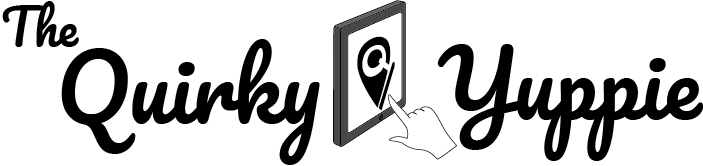Paying Bills Through BDO Online Banking
Unlike other banks, BDO online banking contains some UI and workflow quirks when paying bills. This design can actually be pretty confusing for first time users.
Warning: Some Computer Science/IT terms ahead.
Similar to how we read, the dependency of UI elements is usually from a top-down or a left-right approach. For example, a check box may affect a text field below or after it but not above or before it. It doesn’t make sense for a user to go back through a form to check if anything has changed. While some websites can get away with doing so, I think that financial institutions should uphold the highest standards of making user experience intuitive.
Unfortunately, this is an issue that’s present in BDO’s online payment facility. You’ll find out exactly what I mean when you go through this blog post. Without further ado, here’s how to pay your bills.
Log-in to your BDO Online Banking

As usual, log in to your online banking account through BDO’s webpage.
Navigate to Bills Payment

On the left-hand side of your screen, click “Pay Bills and Reload” then “Bills Payment”. A new set of options will appear so click the one related to paying your bills.

You will then be redirected to a new page. Select an account to fund your bills payment. Next is the confusing part. Some billers may or may not appear when you go through the “Pay this Company/Biller” drop down list. If you don’t see the company/biller you need to pay, don’t fret; they may just be hidden.

For first time users and those who have not enrolled their billers, make sure to check the “Pay a Company/Biller that is not yet enrolled” check box FIRST. Wait for the drop down list/field above to expand a bit, and voila! More options have popped up. Weird, right? As you scroll down the list, the names of companies/billers will reset alphabetically and start with “A” again. Hopefully, the one you need will appear here this time.

Fill in any remaining information and enroll the company/biller for future transactions. Once your company/biller is enrolled, they should appear on the drop down list even without having checked the check box I’ve talked about. Click the “Submit” button in order to complete your transaction.
And that’s it! I hope you find this blog post useful and for BDO to notice this and make the necessary changes. While the issue isn’t severe, who knows how many people have had to queue up in person just to pay bills when they can do so online!