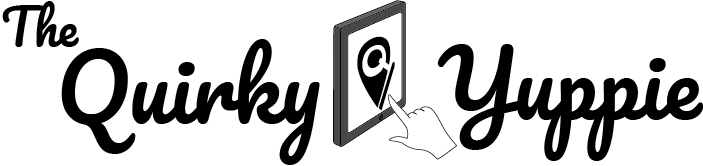Paying QC RPT Through QC E-Services
Aside from bank transfer to a Landbank account, you can now pay your QC real property taxes via QC E-Services using credit cards.
Last year (2021), one concern I had when paying RPTs was transferring funds to Landbank accounts. Aside from Quezon City, Makati City also had this mode of payment. Unfortunately, all of my attempts failed and raising the issue to the banks and LGUs didn’t help. It seems like there was some form of limitation and that not all types of bank transfer would work. For reference, I tried using BDO’s Online Banking and GCash’s fund transfer.
Thankfully, I re-visited QC’s tax payment portal early this year since it was time to pay RPT again. Lo and behold, QC LGU now accepts RPT payment using credit cards through their QC E-Services website! Here’s how you do it.
Log in to QC E-Services

Navigate to their page here. Create an account if you haven’t or simply log-in using the available options (Google, Facebook, Apple).
Select the appropriate service

Scroll down the page and select “RPT Payment (Amilyar)”.

On the new page, click the “RPT Payment” button and a pop-up window will appear. Read the instructions, scroll down, and click the button to proceed.
Search for your Tax Declaration Number

Enter your tax declaration number in the text field (without the -). Check the “I’m not a robot” box then click the “Search” button.

If successful, the name of the property owner should appear on a pop-up window. Verify the details and click “Yes” to proceed.
Choose your payment terms

Click the corresponding “Pay Now” button depending on whether you’re paying for the current quarter or the full year.
Select your payment method

On the Payment Method drop down box, select “Visa/Mastercard”. On the Payment Option drop down box, select “Visa/Mastercard via Paymaya”. Note that the total amount will increase because of the convenience fee. Click the “Submit” button to proceed.
Enter your personal and credit card details

Enter your personal details to serve as the billing information. Click the “Submit” button to proceed.

This time, enter your credit card details. Click the “Complete Order” button to proceed. You will then be asked to enter the OTP which you should.
To confirm if your payment is finalized, you can check your email address for the receipt. And that’s it! You’ve successfully paid your QC RPTs!