PLDT’s Pay Express Online: Scan and Pay
Paying my PLDT bills has never been easier with PLDT’s Pay Express Online.
I first discovered Pay Express Online’s Scan and Pay while reading our business’ PLDT bill and was curious as to how this would fare compared to other payment methods. For one, people can go to different payment centers to perform their transactions. Others would enroll their billing company on their bank’s auto-debit or on their online/mobile banking. Aside from those, there are also a few merchants that allow their customers to create accounts on their websites and access and pay their bills there. Each payment method has their own pros and cons; so it’s great that companies are continuously innovating ways to make their customers’ experience better.
So what’s Scan and Pay? Basically, you have a QR code which contains all your account details as well as the remaining balance. This saves you the trouble of filling everything up and allows you to go directly to credit card, debit card, or ATM card payment. Here’s a quick guide on how to do it.

1 Scan the QR Code using an App


Some apps, such as WeChat, have a built-in QR Code scanner which you can use. If you don’t have any, download one on Google Play or on iTunes. After downloading, fire up the app and scan the QR code on your bill to proceed to the next step.
2 View your account details and Select a Payment Method

Once you’ve successfully aligned the QR reader on the code, you’ll be redirected to a page where you can see your account details such as the number and name, previous balance, and current charges. The “Enter Amount To Pay” field has also been filled up for you based on the total balance remaining. At this point, you simply have to tick the Terms and Conditions’ check box and select whatever payment method you’ll use.


When you select Credit Card, you will also have to choose between Visa or MasterCard. After this, you’ll need to fill up your credit card details such as the credit card number, expiry date, name and CCV.
Note: Because of this credit card selection, I’m not sure if using other brands (such as American Express) would work…
3 Review and Confirm your Payment Details

Next, you’ll need to review and confirm your payment details. Depending on your credit card, you’ll have to accomplish one last verification through a one-time password. Finish this step and you’re done!

At the end, you should see a summary and a successful transaction for your payment status. The whole process took me less than a minute so I’d definitely use this on my other PLDT bills too!
To know more about this feature and PLDT, visit their website here.
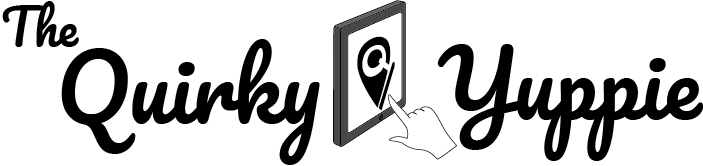




My pldt bro statement does not show a QR code, instead it shows a bar code. Is there a way to enter my information manually to access PLDT pay express online?
Hi Macario! I’ve tried accessing PLDT Pay Express’ URL directly but it’s redirecting me to a web page indicating that it’s receiving a lot of traffic. According to PLDT’s page (http://pldthome.com/pay-express) though, you can use SMS Link, eStatement and askPLDT App to access Pay Express as well. I haven’t tried paying via other means so I’ll have to check them out myself first.
i am about to pay my PLDT bill is it true that every transaction there is a transaction fee of 200 pesos per transaction? why so expensive?
Hi Bernie! I haven’t seen an additional 200 pesos added to my payments since I started using PayExpress. However, I did see a note that the minimum payment per transaction is 200 pesos. Could that be what you saw?
So they dont charge transaction fee of 200?
Hi RG! No, they don’t. I’ve never been charged an additional 200 peso ever since I’ve used Pay Express. The 200 is for the minimum amount needed to perform a payment through this method.
i want to registered online payment but the acct # they gave me earlier was wrong. how to get the correct acct # on my PLDT
Hi Jay! You should be able to see your account number on the top right corner of your PLDT bill. Or if available, you could simply scan the QR code provided and all the information will be entered for you.
How to get the one time password?
Hi Marcy! I’m assuming the One-Time Password you are referring to is the one that appears after entering your credit card details? This should be sent to you by your credit card issuing bank via SMS.
Does the payment reflect to PLDT’s system immeditely or will it take a few days for posting purposes?
can i pay using my international credit card? thanks
Hi Claire! Yes, as long as it’s under Visa or MasterCard, it should be fine.
I’m pressed for time and won’t have time to go and pay come Monday, then I noticed the qr code and just followed the instructions here. I was done within a few minutes while I’m still trying to wait for a pldt customer service rep to attend to me on the phone. I gladly hung up the phone and now I’m posting here. I’m just wondering why they haven’t promoted this payment method. It is so easy and convenient. Thanks so much thequirkyyuppy.com for the easy to follow guide.
You’re very welcome Luna! Glad this helped!
good morning po ! paano po makikita sa email ko yong bills ko po ..kasi yong na recieve ko po na bill total amount lng po gusto ko lang po malaman yong mga additional amount nyo sa plan.. thanks po..
Hi po! Punta po kayo dito sa website https://pldthome.com/ Then sa upper right corner > click “myHome Account”. Then click “Create A Myhome ID” sa gitna. Fill up the necessary information to create your account. You should be able to see your plan details and be able to subscribe to online billing.